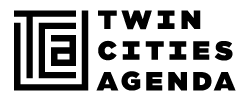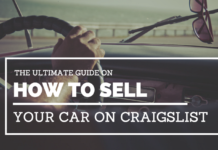How many times have you looked at your phone today? Actually, you’re probably reading this on your phone right now. You may not realize how much your phone dictates your day and impacts your habits and daily routines. Your phone can take away your productivity, your focus, and cause mental fatigue.
Tony Stubblebine, a writer on Medium and CEO and founder of Coach.me, compiled an invaluable list of how to configure your phone to help you, rather than create endless distractions and bad habits.
7 Ways to Hack Your iPhone
Some of the tips and suggestions are ones you’re most likely familiar with, like turning off your phone’s notifications or to turn on your ‘Do Not Disturb’ feature.
Stubblebine goes further and recommends changing some phone features that may not even be on your radar or that you wouldn’t think makes a difference.
1. Change your phone’s name
Your phone comes with a default name that is generally something to the effect of “John Smith’s iPhone”.
So why should you change this?
First off, you lose a bit of privacy whenever you have your hotspot turned on and your phone publicizes your name. Secondly, you’re missing an opportunity to advertise your business or to give yourself some positivity and inspiration.
For example, your phone could be called “Julie’s Designs @website” so everyone can see your awesome business. Or, name it something that inspires you, such as “My life is joyously balanced”, or one of your favorite quotes.
To switch your phone name, go to settings > general > about > name.
2. Turn off advertising tracking
I had no idea this was a setting in my phone and I’m so glad Stubblebine brought this one to light. Pretty straightforward, turn off advertising tracking to have less targeted ads and less information available to advertisers. Your phone shouldn’t be influencing what you ultimately spend your money on.
Turn off ad tracking by going to settings > privacy > advertising > turn on limit ad tracking.
3. Change Siri’s voice to a man’s
This is an interesting one. The recommendation is to change Siri’s voice from a female to a male voice. According to the article, designers choose female voices for products like Siri and Alexa with the notion that “culturally, we’re more comfortable with bossing around women.”
Isn’t that… swell.
Stubblebine argues that most are more cruel and more easily frustrated at female AI voices which then has the potential to crossover from treating female robots poorly, to treating female humans as less-than. So try switching Siri to a male voice as an experiment to see if you find yourself more patient. And as for the ladies, this could be great practice at finding your voice and gaining confidence in giving commands to men.
Stubblebine sums it up perfectly—“Our relationships to robots is so weird and interesting and scary — there’s deep cultural conditioning, new robot etiquettes, [and] power dynamics.”
To change Siri’s voice, go to settings > Siri & Search > Siri Voice.
4. Change auto-lock to the maximum time
Another small, simple change to save you time. The auto-lock is designed to stop those with bad intentions from scouring through your phone looking for private information. However, Stubblebine points out that most of us don’t part with our phones for very long, so those few extra moments you take to log back into your phone every 30 seconds do add up over time, and “those few seconds of waiting for a phone to wake up is when you are at risk for getting distracted.”
Switch the auto-lock by going to general > settings > display & brightness > auto-lock > change to 5 minutes.
5. Turn on background app refresh
Turning on this setting allows all your apps to update automatically whenever you’re connected to wifi. And with better batteries and faster bandwidth, don’t worry that this will slow down your phone. So now with all your apps updating automatically, you have one less thing to do and can spend your mental energy and time on something else.
Turn on this setting by going to settings > general > background app refresh and make sure everything is set to on.
6. Set up at least these two text replacement shortcuts
Stubblebine recommends setting up two keyboard shortcuts for your phone: your email address and your home address. This will save you an inordinate amount of time especially nowadays when we constantly enter our info to sign up for things or to order online.
And once you start using shortcuts, you’ll probably want to program even more for your favorite and most common phrases.
To set up text shortcuts go to settings > general > keyboard > text replacement.
7. Change your personal hotspot password to a three-word phrase
I can never remember my passwords. However, if you use a three-word phrase, it is much easier to say out loud in case you need to share it with friends, and it is far easier to remember than a random assortment of symbols and letters. You’ll especially be unlikely to forget your password if you use a phrase from a favorite song, movie quote, or something that makes you chuckle.
Change your password by going to settings > personal hotspot > set password.
These 7 tips and tricks are only a small piece of the full article. Read Stubblebine’s full article on Medium here
Read this next: Best places to get your iPhone repaired in the Twin Cities